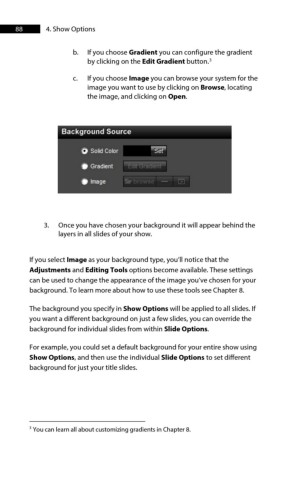Page 88 - ProShow Producer Manual
P. 88
88 4. Show Options
b. If you choose Gradient you can configure the gradient
by clicking on the Edit Gradient button. 3
c. If you choose Image you can browse your system for the
image you want to use by clicking on Browse, locating
the image, and clicking on Open.
3. Once you have chosen your background it will appear behind the
layers in all slides of your show.
If you select Image as your background type, you’ll notice that the
Adjustments and Editing Tools options become available. These settings
can be used to change the appearance of the image you’ve chosen for your
background. To learn more about how to use these tools see Chapter 8.
The background you specify in Show Options will be applied to all slides. If
you want a different background on just a few slides, you can override the
background for individual slides from within Slide Options.
For example, you could set a default background for your entire show using
Show Options, and then use the individual Slide Options to set different
background for just your title slides.
3 You can learn all about customizing gradients in Chapter 8.