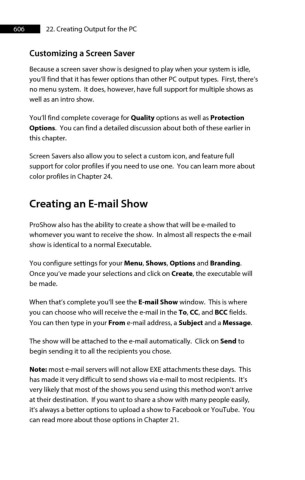Page 606 - ProShow Producer Manual
P. 606
606 22. Creating Output for the PC
Customizing a Screen Saver
Because a screen saver show is designed to play when your system is idle,
you’ll find that it has fewer options than other PC output types. First, there’s
no menu system. It does, however, have full support for multiple shows as
well as an intro show.
You’ll find complete coverage for Quality options as well as Protection
Options. You can find a detailed discussion about both of these earlier in
this chapter.
Screen Savers also allow you to select a custom icon, and feature full
support for color profiles if you need to use one. You can learn more about
color profiles in Chapter 24.
Creating an E-mail Show
ProShow also has the ability to create a show that will be e-mailed to
whomever you want to receive the show. In almost all respects the e-mail
show is identical to a normal Executable.
You configure settings for your Menu, Shows, Options and Branding.
Once you’ve made your selections and click on Create, the executable will
be made.
When that’s complete you’ll see the E-mail Show window. This is where
you can choose who will receive the e-mail in the To, CC, and BCC fields.
You can then type in your From e-mail address, a Subject and a Message.
The show will be attached to the e-mail automatically. Click on Send to
begin sending it to all the recipients you chose.
Note: most e-mail servers will not allow EXE attachments these days. This
has made it very difficult to send shows via e-mail to most recipients. It’s
very likely that most of the shows you send using this method won’t arrive
at their destination. If you want to share a show with many people easily,
it's always a better options to upload a show to Facebook or YouTube. You
can read more about those options in Chapter 21.