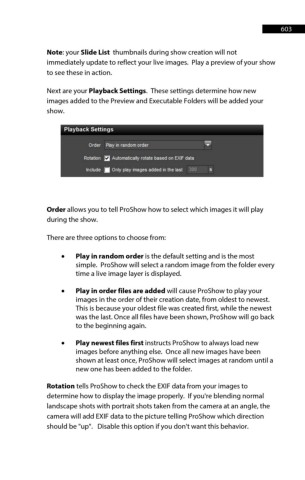Page 603 - ProShow Producer Manual
P. 603
603
Note: your Slide List thumbnails during show creation will not
immediately update to reflect your live images. Play a preview of your show
to see these in action.
Next are your Playback Settings. These settings determine how new
images added to the Preview and Executable Folders will be added your
show.
Order allows you to tell ProShow how to select which images it will play
during the show.
There are three options to choose from:
• Play in random order is the default setting and is the most
simple. ProShow will select a random image from the folder every
time a live image layer is displayed.
• Play in order files are added will cause ProShow to play your
images in the order of their creation date, from oldest to newest.
This is because your oldest file was created first, while the newest
was the last. Once all files have been shown, ProShow will go back
to the beginning again.
• Play newest files first instructs ProShow to always load new
images before anything else. Once all new images have been
shown at least once, ProShow will select images at random until a
new one has been added to the folder.
Rotation tells ProShow to check the EXIF data from your images to
determine how to display the image properly. If you're blending normal
landscape shots with portrait shots taken from the camera at an angle, the
camera will add EXIF data to the picture telling ProShow which direction
should be "up". Disable this option if you don't want this behavior.