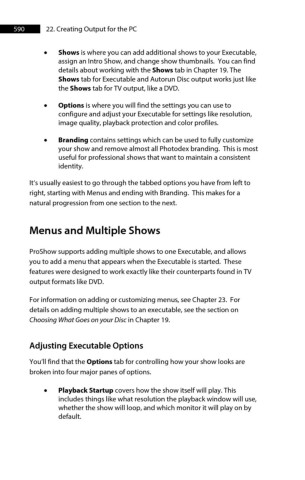Page 590 - ProShow Producer Manual
P. 590
590 22. Creating Output for the PC
• Shows is where you can add additional shows to your Executable,
assign an Intro Show, and change show thumbnails. You can find
details about working with the Shows tab in Chapter 19. The
Shows tab for Executable and Autorun Disc output works just like
the Shows tab for TV output, like a DVD.
• Options is where you will find the settings you can use to
configure and adjust your Executable for settings like resolution,
image quality, playback protection and color profiles.
• Branding contains settings which can be used to fully customize
your show and remove almost all Photodex branding. This is most
useful for professional shows that want to maintain a consistent
identity.
It’s usually easiest to go through the tabbed options you have from left to
right, starting with Menus and ending with Branding. This makes for a
natural progression from one section to the next.
Menus and Multiple Shows
ProShow supports adding multiple shows to one Executable, and allows
you to add a menu that appears when the Executable is started. These
features were designed to work exactly like their counterparts found in TV
output formats like DVD.
For information on adding or customizing menus, see Chapter 23. For
details on adding multiple shows to an executable, see the section on
Choosing What Goes on your Disc in Chapter 19.
Adjusting Executable Options
You’ll find that the Options tab for controlling how your show looks are
broken into four major panes of options.
• Playback Startup covers how the show itself will play. This
includes things like what resolution the playback window will use,
whether the show will loop, and which monitor it will play on by
default.