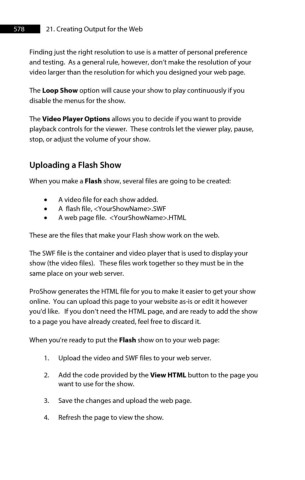Page 578 - ProShow Producer Manual
P. 578
578 21. Creating Output for the Web
Finding just the right resolution to use is a matter of personal preference
and testing. As a general rule, however, don’t make the resolution of your
video larger than the resolution for which you designed your web page.
The Loop Show option will cause your show to play continuously if you
disable the menus for the show.
The Video Player Options allows you to decide if you want to provide
playback controls for the viewer. These controls let the viewer play, pause,
stop, or adjust the volume of your show.
Uploading a Flash Show
When you make a Flash show, several files are going to be created:
• A video file for each show added.
• A flash file, <YourShowName>.SWF
• A web page file. <YourShowName>.HTML
These are the files that make your Flash show work on the web.
The SWF file is the container and video player that is used to display your
show (the video files). These files work together so they must be in the
same place on your web server.
ProShow generates the HTML file for you to make it easier to get your show
online. You can upload this page to your website as-is or edit it however
you'd like. If you don’t need the HTML page, and are ready to add the show
to a page you have already created, feel free to discard it.
When you're ready to put the Flash show on to your web page:
1. Upload the video and SWF files to your web server.
2. Add the code provided by the View HTML button to the page you
want to use for the show.
3. Save the changes and upload the web page.
4. Refresh the page to view the show.