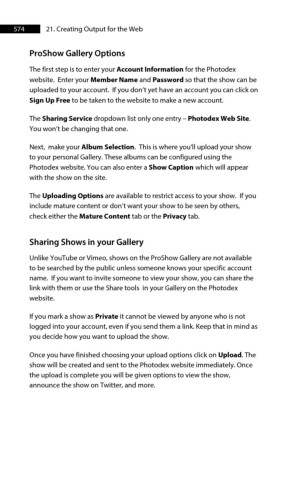Page 574 - ProShow Producer Manual
P. 574
574 21. Creating Output for the Web
ProShow Gallery Options
The first step is to enter your Account Information for the Photodex
website. Enter your Member Name and Password so that the show can be
uploaded to your account. If you don’t yet have an account you can click on
Sign Up Free to be taken to the website to make a new account.
The Sharing Service dropdown list only one entry – Photodex Web Site.
You won’t be changing that one.
Next, make your Album Selection. This is where you'll upload your show
to your personal Gallery. These albums can be configured using the
Photodex website. You can also enter a Show Caption which will appear
with the show on the site.
The Uploading Options are available to restrict access to your show. If you
include mature content or don’t want your show to be seen by others,
check either the Mature Content tab or the Privacy tab.
Sharing Shows in your Gallery
Unlike YouTube or Vimeo, shows on the ProShow Gallery are not available
to be searched by the public unless someone knows your specific account
name. If you want to invite someone to view your show, you can share the
link with them or use the Share tools in your Gallery on the Photodex
website.
If you mark a show as Private it cannot be viewed by anyone who is not
logged into your account, even if you send them a link. Keep that in mind as
you decide how you want to upload the show.
Once you have finished choosing your upload options click on Upload. The
show will be created and sent to the Photodex website immediately. Once
the upload is complete you will be given options to view the show,
announce the show on Twitter, and more.