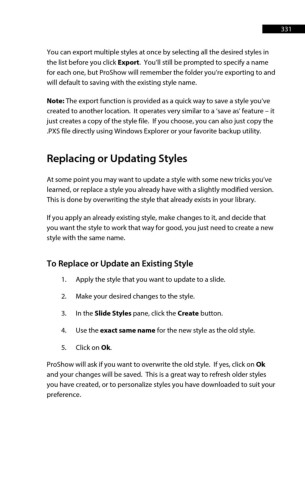Page 331 - ProShow Producer Manual
P. 331
331
You can export multiple styles at once by selecting all the desired styles in
the list before you click Export. You’ll still be prompted to specify a name
for each one, but ProShow will remember the folder you’re exporting to and
will default to saving with the existing style name.
Note: The export function is provided as a quick way to save a style you’ve
created to another location. It operates very similar to a ‘save as’ feature – it
just creates a copy of the style file. If you choose, you can also just copy the
.PXS file directly using Windows Explorer or your favorite backup utility.
Replacing or Updating Styles
At some point you may want to update a style with some new tricks you’ve
learned, or replace a style you already have with a slightly modified version.
This is done by overwriting the style that already exists in your library.
If you apply an already existing style, make changes to it, and decide that
you want the style to work that way for good, you just need to create a new
style with the same name.
To Replace or Update an Existing Style
1. Apply the style that you want to update to a slide.
2. Make your desired changes to the style.
3. In the Slide Styles pane, click the Create button.
4. Use the exact same name for the new style as the old style.
5. Click on Ok.
ProShow will ask if you want to overwrite the old style. If yes, click on Ok
and your changes will be saved. This is a great way to refresh older styles
you have created, or to personalize styles you have downloaded to suit your
preference.