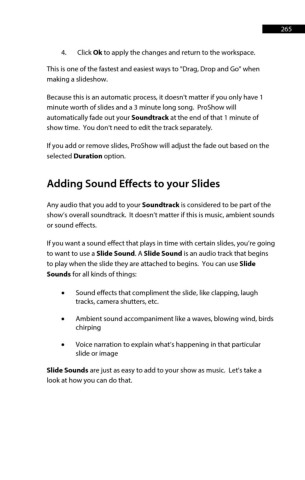Page 265 - ProShow Producer Manual
P. 265
265
4. Click Ok to apply the changes and return to the workspace.
This is one of the fastest and easiest ways to "Drag, Drop and Go" when
making a slideshow.
Because this is an automatic process, it doesn't matter if you only have 1
minute worth of slides and a 3 minute long song. ProShow will
automatically fade out your Soundtrack at the end of that 1 minute of
show time. You don't need to edit the track separately.
If you add or remove slides, ProShow will adjust the fade out based on the
selected Duration option.
Adding Sound Effects to your Slides
Any audio that you add to your Soundtrack is considered to be part of the
show’s overall soundtrack. It doesn’t matter if this is music, ambient sounds
or sound effects.
If you want a sound effect that plays in time with certain slides, you’re going
to want to use a Slide Sound. A Slide Sound is an audio track that begins
to play when the slide they are attached to begins. You can use Slide
Sounds for all kinds of things:
• Sound effects that compliment the slide, like clapping, laugh
tracks, camera shutters, etc.
• Ambient sound accompaniment like a waves, blowing wind, birds
chirping
• Voice narration to explain what’s happening in that particular
slide or image
Slide Sounds are just as easy to add to your show as music. Let's take a
look at how you can do that.