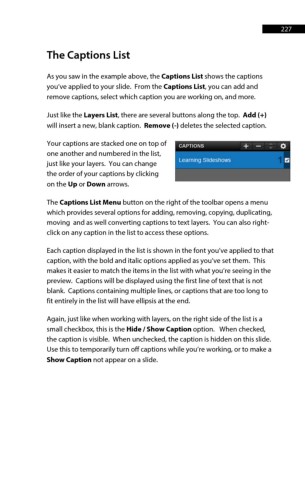Page 227 - ProShow Producer Manual
P. 227
227
The Captions List
As you saw in the example above, the Captions List shows the captions
you’ve applied to your slide. From the Captions List, you can add and
remove captions, select which caption you are working on, and more.
Just like the Layers List, there are several buttons along the top. Add (+)
will insert a new, blank caption. Remove (-) deletes the selected caption.
Your captions are stacked one on top of
one another and numbered in the list,
just like your layers. You can change
the order of your captions by clicking
on the Up or Down arrows.
The Captions List Menu button on the right of the toolbar opens a menu
which provides several options for adding, removing, copying, duplicating,
moving and as well converting captions to text layers. You can also right-
click on any caption in the list to access these options.
Each caption displayed in the list is shown in the font you’ve applied to that
caption, with the bold and italic options applied as you’ve set them. This
makes it easier to match the items in the list with what you’re seeing in the
preview. Captions will be displayed using the first line of text that is not
blank. Captions containing multiple lines, or captions that are too long to
fit entirely in the list will have ellipsis at the end.
Again, just like when working with layers, on the right side of the list is a
small checkbox, this is the Hide / Show Caption option. When checked,
the caption is visible. When unchecked, the caption is hidden on this slide.
Use this to temporarily turn off captions while you’re working, or to make a
Show Caption not appear on a slide.