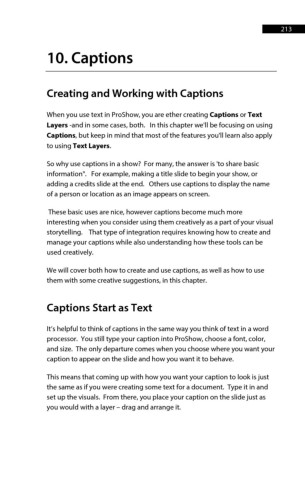Page 213 - ProShow Producer Manual
P. 213
213
10. Captions
Creating and Working with Captions
When you use text in ProShow, you are ether creating Captions or Text
Layers -and in some cases, both. In this chapter we'll be focusing on using
Captions, but keep in mind that most of the features you'll learn also apply
to using Text Layers.
So why use captions in a show? For many, the answer is 'to share basic
information". For example, making a title slide to begin your show, or
adding a credits slide at the end. Others use captions to display the name
of a person or location as an image appears on screen.
These basic uses are nice, however captions become much more
interesting when you consider using them creatively as a part of your visual
storytelling. That type of integration requires knowing how to create and
manage your captions while also understanding how these tools can be
used creatively.
We will cover both how to create and use captions, as well as how to use
them with some creative suggestions, in this chapter.
Captions Start as Text
It’s helpful to think of captions in the same way you think of text in a word
processor. You still type your caption into ProShow, choose a font, color,
and size. The only departure comes when you choose where you want your
caption to appear on the slide and how you want it to behave.
This means that coming up with how you want your caption to look is just
the same as if you were creating some text for a document. Type it in and
set up the visuals. From there, you place your caption on the slide just as
you would with a layer – drag and arrange it.