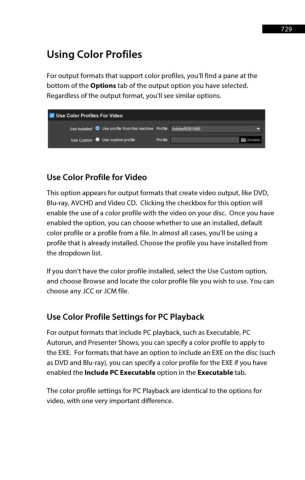Page 730 - ProShow Producer 9 Final Manual
P. 730
729 729
Using Color Profiles
For output formats that support color profiles, you’ll find a pane at the
bottom of the Options tab of the output option you have selected.
Regardless of the output format, you’ll see similar options.
". Use Color Profiles For Video
Use lnstaled O Use profile from this machine Prof~e AdobeRGB1998 •
Use Custom • Use custom prof~e Prof~e 11111
Use Color Profile for Video
This option appears for output formats that create video output, like DVD,
Blu-ray, AVCHD and Video CD. Clicking the checkbox for this option will
enable the use of a color profile with the video on your disc. Once you have
enabled the option, you can choose whether to use an installed, default
color profile or a profile from a file. In almost all cases, you’ll be using a
profile that is already installed. Choose the profile you have installed from
the dropdown list.
If you don’t have the color profile installed, select the Use Custom option,
and choose Browse and locate the color profile file you wish to use. You can
choose any .ICC or .ICM file.
Use Color Profile Settings for PC Playback
For output formats that include PC playback, such as Executable, PC
Autorun, and Presenter Shows, you can specify a color profile to apply to
the EXE. For formats that have an option to include an EXE on the disc (such
as DVD and Blu-ray), you can specify a color profile for the EXE if you have
enabled the Include PC Executable option in the Executable tab.
The color profile settings for PC Playback are identical to the options for
video, with one very important difference.