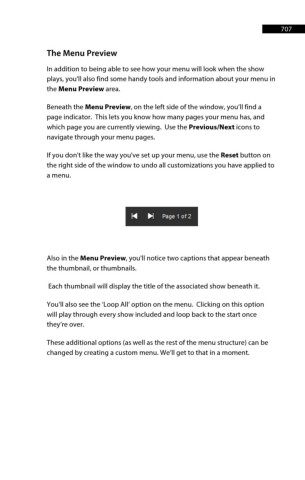Page 708 - ProShow Producer 9 Final Manual
P. 708
707 707
The Menu Preview
In addition to being able to see how your menu will look when the show
plays, you'll also find some handy tools and information about your menu in
the Menu Preview area.
Beneath the Menu Preview, on the left side of the window, you’ll find a
page indicator. This lets you know how many pages your menu has, and
which page you are currently viewing. Use the Previous/Next icons to
navigate through your menu pages.
If you don't like the way you've set up your menu, use the Reset button on
the right side of the window to undo all customizations you have applied to
a menu.
!<Ill ~ Page 1 of 2
Also in the Menu Preview, you'll notice two captions that appear beneath
the thumbnail, or thumbnails.
Each thumbnail will display the title of the associated show beneath it.
You’ll also see the ‘Loop All’ option on the menu. Clicking on this option
will play through every show included and loop back to the start once
they’re over.
These additional options (as well as the rest of the menu structure) can be
changed by creating a custom menu. We’ll get to that in a moment.