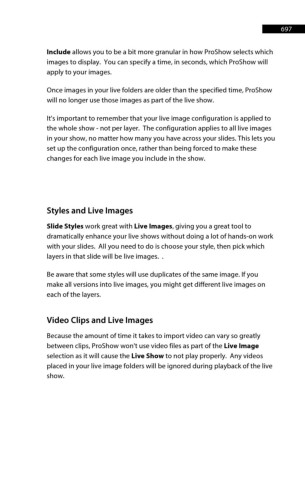Page 698 - ProShow Producer 9 Final Manual
P. 698
697 697
Include allows you to be a bit more granular in how ProShow selects which
images to display. You can specify a time, in seconds, which ProShow will
apply to your images.
Once images in your live folders are older than the specified time, ProShow
will no longer use those images as part of the live show.
It's important to remember that your live image configuration is applied to
the whole show - not per layer. The configuration applies to all live images
in your show, no matter how many you have across your slides. This lets you
set up the configuration once, rather than being forced to make these
changes for each live image you include in the show.
Styles and Live Images
Slide Styles work great with Live Images, giving you a great tool to
dramatically enhance your live shows without doing a lot of hands-on work
with your slides. All you need to do is choose your style, then pick which
layers in that slide will be live images. .
Be aware that some styles will use duplicates of the same image. If you
make all versions into live images, you might get different live images on
each of the layers.
Video Clips and Live Images
Because the amount of time it takes to import video can vary so greatly
between clips, ProShow won't use video files as part of the Live Image
selection as it will cause the Live Show to not play properly. Any videos
placed in your live image folders will be ignored during playback of the live
show.