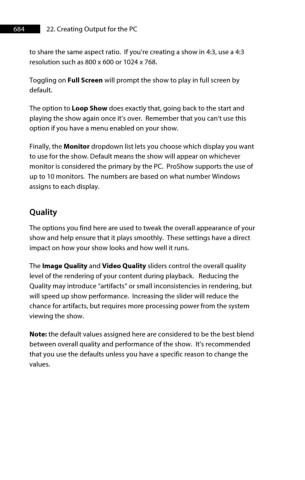Page 685 - ProShow Producer 9 Final Manual
P. 685
684 22. Creating Output for the PC
to share the same aspect ratio. If you’re creating a show in 4:3, use a 4:3
resolution such as 800 x 600 or 1024 x 768.
Toggling on Full Screen will prompt the show to play in full screen by
default.
The option to Loop Show does exactly that, going back to the start and
playing the show again once it’s over. Remember that you can’t use this
option if you have a menu enabled on your show.
Finally, the Monitor dropdown list lets you choose which display you want
to use for the show. Default means the show will appear on whichever
monitor is considered the primary by the PC. ProShow supports the use of
up to 10 monitors. The numbers are based on what number Windows
assigns to each display.
Quality
The options you find here are used to tweak the overall appearance of your
show and help ensure that it plays smoothly. These settings have a direct
impact on how your show looks and how well it runs.
The Image Quality and Video Quality sliders control the overall quality
level of the rendering of your content during playback. Reducing the
Quality may introduce “artifacts” or small inconsistencies in rendering, but
will speed up show performance. Increasing the slider will reduce the
chance for artifacts, but requires more processing power from the system
viewing the show.
Note: the default values assigned here are considered to be the best blend
between overall quality and performance of the show. It’s recommended
that you use the defaults unless you have a specific reason to change the
values.