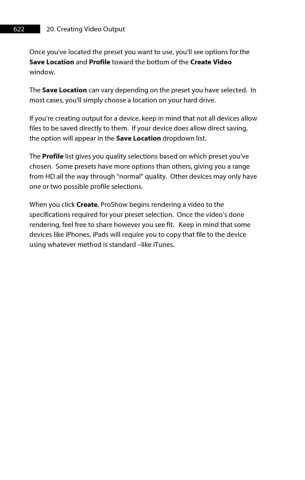Page 623 - ProShow Producer 9 Final Manual
P. 623
622 20. Creating Video Output
Once you’ve located the preset you want to use, you’ll see options for the
Save Location and Profile toward the bottom of the Create Video
window.
The Save Location can vary depending on the preset you have selected. In
most cases, you'll simply choose a location on your hard drive.
If you’re creating output for a device, keep in mind that not all devices allow
files to be saved directly to them. If your device does allow direct saving,
the option will appear in the Save Location dropdown list.
The Profile list gives you quality selections based on which preset you’ve
chosen. Some presets have more options than others, giving you a range
from HD all the way through “normal” quality. Other devices may only have
one or two possible profile selections.
When you click Create, ProShow begins rendering a video to the
specifications required for your preset selection. Once the video’s done
rendering, feel free to share however you see fit. Keep in mind that some
devices like iPhones, iPads will require you to copy that file to the device
using whatever method is standard –like iTunes.