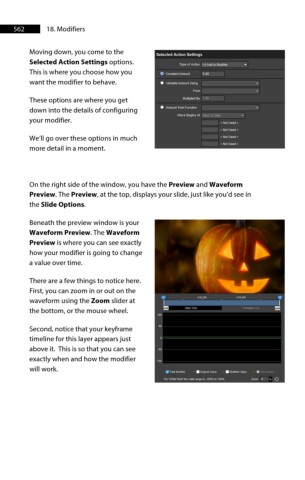Page 563 - ProShow Producer 9 Final Manual
P. 563
562 18. Modifiers
Moving down, you come to the
Selected Action Settings options.
This is where you choose how you
want the modifier to behave.
These options are where you get
down into the details of configuring
your modifier.
We’ll go over these options in much
more detail in a moment.
On the right side of the window, you have the Preview and Waveform
Preview. The Preview, at the top, displays your slide, just like you’d see in
the Slide Options.
Beneath the preview window is your
Waveform Preview. The Waveform
Preview is where you can see exactly
how your modifier is going to change
a value over time.
There are a few things to notice here.
First, you can zoom in or out on the
waveform using the Zoom slider at
the bottom, or the mouse wheel.
Second, notice that your keyframe
timeline for this layer appears just
above it. This is so that you can see
exactly when and how the modifier
will work.