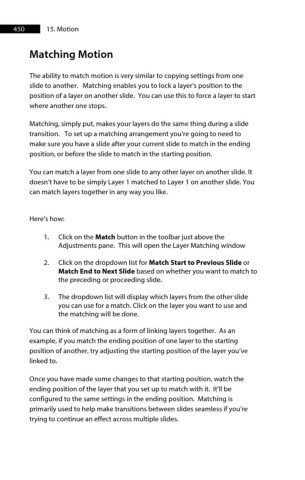Page 451 - ProShow Producer 9 Final Manual
P. 451
450 15. Motion
Matching Motion
The ability to match motion is very similar to copying settings from one
slide to another. Matching enables you to lock a layer's position to the
position of a layer on another slide. You can use this to force a layer to start
where another one stops.
Matching, simply put, makes your layers do the same thing during a slide
transition. To set up a matching arrangement you’re going to need to
make sure you have a slide after your current slide to match in the ending
position, or before the slide to match in the starting position.
You can match a layer from one slide to any other layer on another slide. It
doesn’t have to be simply Layer 1 matched to Layer 1 on another slide. You
can match layers together in any way you like.
Here’s how:
1. Click on the Match button in the toolbar just above the
Adjustments pane. This will open the Layer Matching window
2. Click on the dropdown list for Match Start to Previous Slide or
Match End to Next Slide based on whether you want to match to
the preceding or proceeding slide.
3. The dropdown list will display which layers from the other slide
you can use for a match. Click on the layer you want to use and
the matching will be done.
You can think of matching as a form of linking layers together. As an
example, if you match the ending position of one layer to the starting
position of another, try adjusting the starting position of the layer you’ve
linked to.
Once you have made some changes to that starting position, watch the
ending position of the layer that you set up to match with it. It’ll be
configured to the same settings in the ending position. Matching is
primarily used to help make transitions between slides seamless if you’re
trying to continue an effect across multiple slides.