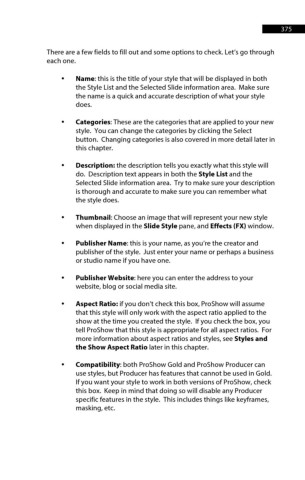Page 376 - ProShow Producer 9 Final Manual
P. 376
375 375
There are a few fields to fill out and some options to check. Let’s go through
each one.
• Name: this is the title of your style that will be displayed in both
the Style List and the Selected Slide information area. Make sure
the name is a quick and accurate description of what your style
does.
• Categories: These are the categories that are applied to your new
style. You can change the categories by clicking the Select
button. Changing categories is also covered in more detail later in
this chapter.
• Description: the description tells you exactly what this style will
do. Description text appears in both the Style List and the
Selected Slide information area. Try to make sure your description
is thorough and accurate to make sure you can remember what
the style does.
• Thumbnail: Choose an image that will represent your new style
when displayed in the Slide Style pane, and Effects (FX) window.
• Publisher Name: this is your name, as you’re the creator and
publisher of the style. Just enter your name or perhaps a business
or studio name if you have one.
• Publisher Website: here you can enter the address to your
website, blog or social media site.
• Aspect Ratio: if you don’t check this box, ProShow will assume
that this style will only work with the aspect ratio applied to the
show at the time you created the style. If you check the box, you
tell ProShow that this style is appropriate for all aspect ratios. For
more information about aspect ratios and styles, see Styles and
the Show Aspect Ratio later in this chapter.
• Compatibility: both ProShow Gold and ProShow Producer can
use styles, but Producer has features that cannot be used in Gold.
If you want your style to work in both versions of ProShow, check
this box. Keep in mind that doing so will disable any Producer
specific features in the style. This includes things like keyframes,
masking, etc.