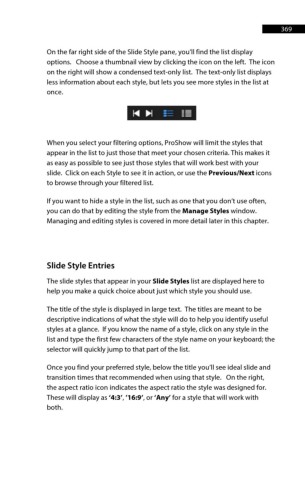Page 370 - ProShow Producer 9 Final Manual
P. 370
369 369
On the far right side of the Slide Style pane, you’ll find the list display
options. Choose a thumbnail view by clicking the icon on the left. The icon
on the right will show a condensed text-only list. The text-only list displays
less information about each style, but lets you see more styles in the list at
once.
When you select your filtering options, ProShow will limit the styles that
appear in the list to just those that meet your chosen criteria. This makes it
as easy as possible to see just those styles that will work best with your
slide. Click on each Style to see it in action, or use the Previous/Next icons
to browse through your filtered list.
If you want to hide a style in the list, such as one that you don’t use often,
you can do that by editing the style from the Manage Styles window.
Managing and editing styles is covered in more detail later in this chapter.
Slide Style Entries
The slide styles that appear in your Slide Styles list are displayed here to
help you make a quick choice about just which style you should use.
The title of the style is displayed in large text. The titles are meant to be
descriptive indications of what the style will do to help you identify useful
styles at a glance. If you know the name of a style, click on any style in the
list and type the first few characters of the style name on your keyboard; the
selector will quickly jump to that part of the list.
Once you find your preferred style, below the title you’ll see ideal slide and
transition times that recommended when using that style. On the right,
the aspect ratio icon indicates the aspect ratio the style was designed for.
These will display as ‘4:3’, ’16:9’, or ‘Any’ for a style that will work with
both.