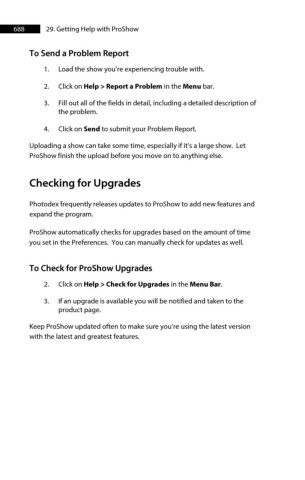Page 688 - ProShow Producer Manual
P. 688
688 29. Getting Help with ProShow
To Send a Problem Report
1. Load the show you’re experiencing trouble with.
2. Click on Help > Report a Problem in the Menu bar.
3. Fill out all of the fields in detail, including a detailed description of
the problem.
4. Click on Send to submit your Problem Report.
Uploading a show can take some time, especially if it’s a large show. Let
ProShow finish the upload before you move on to anything else.
Checking for Upgrades
Photodex frequently releases updates to ProShow to add new features and
expand the program.
ProShow automatically checks for upgrades based on the amount of time
you set in the Preferences. You can manually check for updates as well.
To Check for ProShow Upgrades
2. Click on Help > Check for Upgrades in the Menu Bar.
3. If an upgrade is available you will be notified and taken to the
product page.
Keep ProShow updated often to make sure you’re using the latest version
with the latest and greatest features.