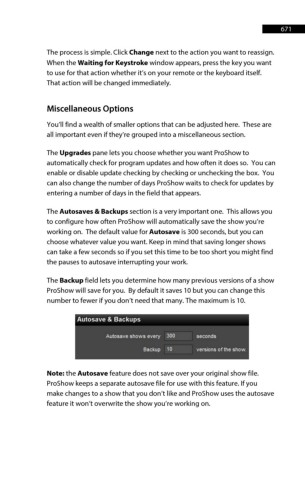Page 671 - ProShow Producer Manual
P. 671
671
The process is simple. Click Change next to the action you want to reassign.
When the Waiting for Keystroke window appears, press the key you want
to use for that action whether it’s on your remote or the keyboard itself.
That action will be changed immediately.
Miscellaneous Options
You’ll find a wealth of smaller options that can be adjusted here. These are
all important even if they’re grouped into a miscellaneous section.
The Upgrades pane lets you choose whether you want ProShow to
automatically check for program updates and how often it does so. You can
enable or disable update checking by checking or unchecking the box. You
can also change the number of days ProShow waits to check for updates by
entering a number of days in the field that appears.
The Autosaves & Backups section is a very important one. This allows you
to configure how often ProShow will automatically save the show you’re
working on. The default value for Autosave is 300 seconds, but you can
choose whatever value you want. Keep in mind that saving longer shows
can take a few seconds so if you set this time to be too short you might find
the pauses to autosave interrupting your work.
The Backup field lets you determine how many previous versions of a show
ProShow will save for you. By default it saves 10 but you can change this
number to fewer if you don’t need that many. The maximum is 10.
Note: the Autosave feature does not save over your original show file.
ProShow keeps a separate autosave file for use with this feature. If you
make changes to a show that you don’t like and ProShow uses the autosave
feature it won’t overwrite the show you’re working on.