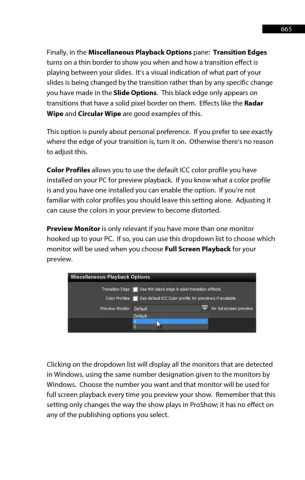Page 665 - ProShow Producer Manual
P. 665
665
Finally, in the Miscellaneous Playback Options pane: Transition Edges
turns on a thin border to show you when and how a transition effect is
playing between your slides. It’s a visual indication of what part of your
slides is being changed by the transition rather than by any specific change
you have made in the Slide Options. This black edge only appears on
transitions that have a solid pixel border on them. Effects like the Radar
Wipe and Circular Wipe are good examples of this.
This option is purely about personal preference. If you prefer to see exactly
where the edge of your transition is, turn it on. Otherwise there’s no reason
to adjust this.
Color Profiles allows you to use the default ICC color profile you have
installed on your PC for preview playback. If you know what a color profile
is and you have one installed you can enable the option. If you’re not
familiar with color profiles you should leave this setting alone. Adjusting it
can cause the colors in your preview to become distorted.
Preview Monitor is only relevant if you have more than one monitor
hooked up to your PC. If so, you can use this dropdown list to choose which
monitor will be used when you choose Full Screen Playback for your
preview.
Clicking on the dropdown list will display all the monitors that are detected
in Windows, using the same number designation given to the monitors by
Windows. Choose the number you want and that monitor will be used for
full screen playback every time you preview your show. Remember that this
setting only changes the way the show plays in ProShow; it has no effect on
any of the publishing options you select.