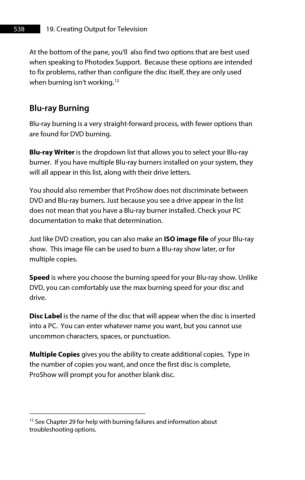Page 538 - ProShow Producer Manual
P. 538
538 19. Creating Output for Television
At the bottom of the pane, you'll also find two options that are best used
when speaking to Photodex Support. Because these options are intended
to fix problems, rather than configure the disc itself, they are only used
12
when burning isn’t working.
Blu-ray Burning
Blu-ray burning is a very straight-forward process, with fewer options than
are found for DVD burning.
Blu-ray Writer is the dropdown list that allows you to select your Blu-ray
burner. If you have multiple Blu-ray burners installed on your system, they
will all appear in this list, along with their drive letters.
You should also remember that ProShow does not discriminate between
DVD and Blu-ray burners. Just because you see a drive appear in the list
does not mean that you have a Blu-ray burner installed. Check your PC
documentation to make that determination.
Just like DVD creation, you can also make an ISO image file of your Blu-ray
show. This image file can be used to burn a Blu-ray show later, or for
multiple copies.
Speed is where you choose the burning speed for your Blu-ray show. Unlike
DVD, you can comfortably use the max burning speed for your disc and
drive.
Disc Label is the name of the disc that will appear when the disc is inserted
into a PC. You can enter whatever name you want, but you cannot use
uncommon characters, spaces, or punctuation.
Multiple Copies gives you the ability to create additional copies. Type in
the number of copies you want, and once the first disc is complete,
ProShow will prompt you for another blank disc.
12 See Chapter 29 for help with burning failures and information about
troubleshooting options.