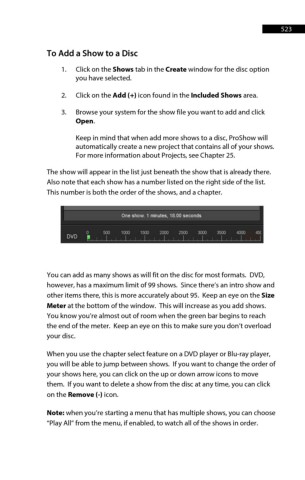Page 523 - ProShow Producer Manual
P. 523
523
To Add a Show to a Disc
1. Click on the Shows tab in the Create window for the disc option
you have selected.
2. Click on the Add (+) icon found in the Included Shows area.
3. Browse your system for the show file you want to add and click
Open.
Keep in mind that when add more shows to a disc, ProShow will
automatically create a new project that contains all of your shows.
For more information about Projects, see Chapter 25.
The show will appear in the list just beneath the show that is already there.
Also note that each show has a number listed on the right side of the list.
This number is both the order of the shows, and a chapter.
You can add as many shows as will fit on the disc for most formats. DVD,
however, has a maximum limit of 99 shows. Since there’s an intro show and
other items there, this is more accurately about 95. Keep an eye on the Size
Meter at the bottom of the window. This will increase as you add shows.
You know you’re almost out of room when the green bar begins to reach
the end of the meter. Keep an eye on this to make sure you don’t overload
your disc.
When you use the chapter select feature on a DVD player or Blu-ray player,
you will be able to jump between shows. If you want to change the order of
your shows here, you can click on the up or down arrow icons to move
them. If you want to delete a show from the disc at any time, you can click
on the Remove (-) icon.
Note: when you’re starting a menu that has multiple shows, you can choose
“Play All” from the menu, if enabled, to watch all of the shows in order.