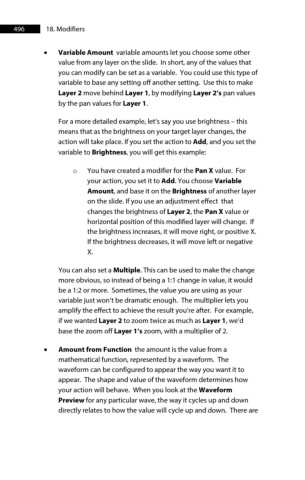Page 496 - ProShow Producer Manual
P. 496
496 18. Modifiers
• Variable Amount variable amounts let you choose some other
value from any layer on the slide. In short, any of the values that
you can modify can be set as a variable. You could use this type of
variable to base any setting off another setting. Use this to make
Layer 2 move behind Layer 1, by modifying Layer 2’s pan values
by the pan values for Layer 1.
For a more detailed example, let’s say you use brightness – this
means that as the brightness on your target layer changes, the
action will take place. If you set the action to Add, and you set the
variable to Brightness, you will get this example:
o You have created a modifier for the Pan X value. For
your action, you set it to Add. You choose Variable
Amount, and base it on the Brightness of another layer
on the slide. If you use an adjustment effect that
changes the brightness of Layer 2, the Pan X value or
horizontal position of this modified layer will change. If
the brightness increases, it will move right, or positive X.
If the brightness decreases, it will move left or negative
X.
You can also set a Multiple. This can be used to make the change
more obvious, so instead of being a 1:1 change in value, it would
be a 1:2 or more. Sometimes, the value you are using as your
variable just won’t be dramatic enough. The multiplier lets you
amplify the effect to achieve the result you’re after. For example,
if we wanted Layer 2 to zoom twice as much as Layer 1, we’d
base the zoom off Layer 1’s zoom, with a multiplier of 2.
• Amount from Function the amount is the value from a
mathematical function, represented by a waveform. The
waveform can be configured to appear the way you want it to
appear. The shape and value of the waveform determines how
your action will behave. When you look at the Waveform
Preview for any particular wave, the way it cycles up and down
directly relates to how the value will cycle up and down. There are