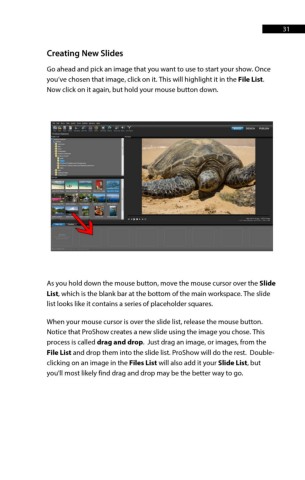Page 31 - ProShow Producer Manual
P. 31
31
Creating New Slides
Go ahead and pick an image that you want to use to start your show. Once
you’ve chosen that image, click on it. This will highlight it in the File List.
Now click on it again, but hold your mouse button down.
As you hold down the mouse button, move the mouse cursor over the Slide
List, which is the blank bar at the bottom of the main workspace. The slide
list looks like it contains a series of placeholder squares.
When your mouse cursor is over the slide list, release the mouse button.
Notice that ProShow creates a new slide using the image you chose. This
process is called drag and drop. Just drag an image, or images, from the
File List and drop them into the slide list. ProShow will do the rest. Double-
clicking on an image in the Files List will also add it your Slide List, but
you'll most likely find drag and drop may be the better way to go.