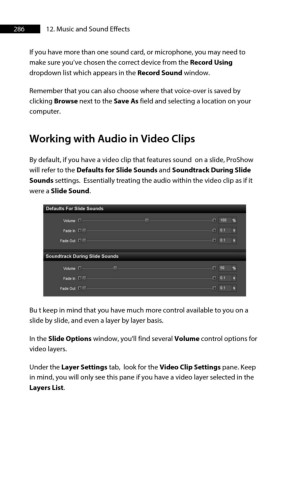Page 286 - ProShow Producer Manual
P. 286
286 12. Music and Sound Effects
If you have more than one sound card, or microphone, you may need to
make sure you’ve chosen the correct device from the Record Using
dropdown list which appears in the Record Sound window.
Remember that you can also choose where that voice-over is saved by
clicking Browse next to the Save As field and selecting a location on your
computer.
Working with Audio in Video Clips
By default, if you have a video clip that features sound on a slide, ProShow
will refer to the Defaults for Slide Sounds and Soundtrack During Slide
Sounds settings. Essentially treating the audio within the video clip as if it
were a Slide Sound.
Bu t keep in mind that you have much more control available to you on a
slide by slide, and even a layer by layer basis.
In the Slide Options window, you'll find several Volume control options for
video layers.
Under the Layer Settings tab, look for the Video Clip Settings pane. Keep
in mind, you will only see this pane if you have a video layer selected in the
Layers List.