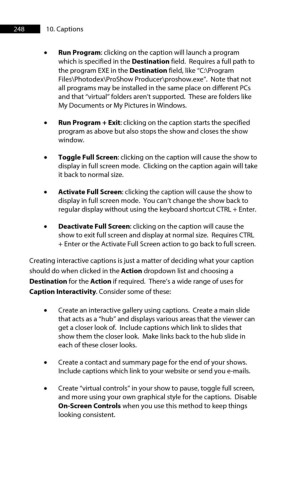Page 248 - ProShow Producer Manual
P. 248
248 10. Captions
• Run Program: clicking on the caption will launch a program
which is specified in the Destination field. Requires a full path to
the program EXE in the Destination field, like “C:\Program
Files\Photodex\ProShow Producer\proshow.exe”. Note that not
all programs may be installed in the same place on different PCs
and that “virtual” folders aren’t supported. These are folders like
My Documents or My Pictures in Windows.
• Run Program + Exit: clicking on the caption starts the specified
program as above but also stops the show and closes the show
window.
• Toggle Full Screen: clicking on the caption will cause the show to
display in full screen mode. Clicking on the caption again will take
it back to normal size.
• Activate Full Screen: clicking the caption will cause the show to
display in full screen mode. You can’t change the show back to
regular display without using the keyboard shortcut CTRL + Enter.
• Deactivate Full Screen: clicking on the caption will cause the
show to exit full screen and display at normal size. Requires CTRL
+ Enter or the Activate Full Screen action to go back to full screen.
Creating interactive captions is just a matter of deciding what your caption
should do when clicked in the Action dropdown list and choosing a
Destination for the Action if required. There’s a wide range of uses for
Caption Interactivity. Consider some of these:
• Create an interactive gallery using captions. Create a main slide
that acts as a “hub” and displays various areas that the viewer can
get a closer look of. Include captions which link to slides that
show them the closer look. Make links back to the hub slide in
each of these closer looks.
• Create a contact and summary page for the end of your shows.
Include captions which link to your website or send you e-mails.
• Create “virtual controls” in your show to pause, toggle full screen,
and more using your own graphical style for the captions. Disable
On-Screen Controls when you use this method to keep things
looking consistent.