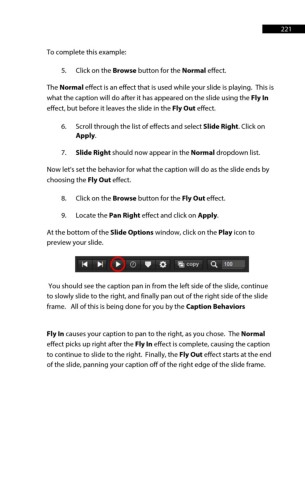Page 221 - ProShow Producer Manual
P. 221
221
To complete this example:
5. Click on the Browse button for the Normal effect.
The Normal effect is an effect that is used while your slide is playing. This is
what the caption will do after it has appeared on the slide using the Fly In
effect, but before it leaves the slide in the Fly Out effect.
6. Scroll through the list of effects and select Slide Right. Click on
Apply.
7. Slide Right should now appear in the Normal dropdown list.
Now let's set the behavior for what the caption will do as the slide ends by
choosing the Fly Out effect.
8. Click on the Browse button for the Fly Out effect.
9. Locate the Pan Right effect and click on Apply.
At the bottom of the Slide Options window, click on the Play icon to
preview your slide.
You should see the caption pan in from the left side of the slide, continue
to slowly slide to the right, and finally pan out of the right side of the slide
frame. All of this is being done for you by the Caption Behaviors
Fly In causes your caption to pan to the right, as you chose. The Normal
effect picks up right after the Fly In effect is complete, causing the caption
to continue to slide to the right. Finally, the Fly Out effect starts at the end
of the slide, panning your caption off of the right edge of the slide frame.